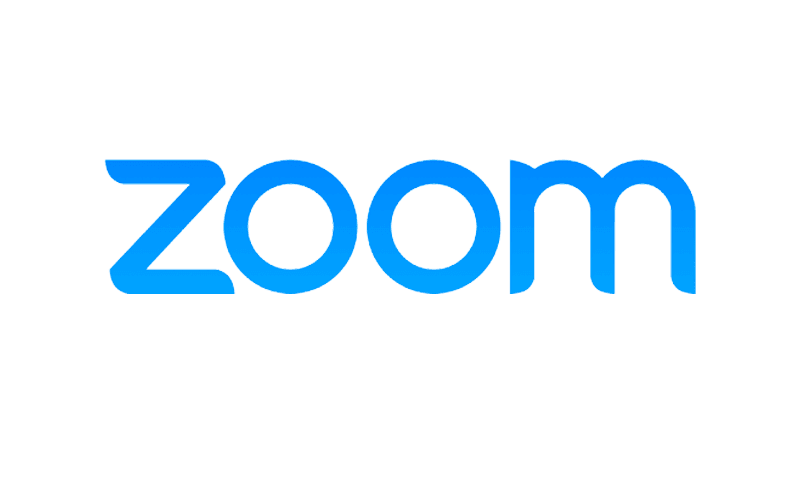
Please register for Zoom before use
(You may log in with @g.swu.ac.th or Gmail)
Download for PC / Desktop
Download for Mac
Application for iOS
Application for Android
. . .
Steps for Use
• Access Zoom via a web browser or through the application. For first-time use, you must log in to the system.
• Click New Meeting to create an online classroom.
• A screen will appear asking whether you wish to join immediately (Join with Computer Audio) or test your microphone and speakers beforehand (Test Speaker and Microphone).
• The online classroom screen will appear. Click Invite and choose whether to copy the link, send the meeting ID and password, or enter student email addresses to send the invitation link.
• If the link is sent through LINE, students must open it with Google Chrome or Safari, after which it will automatically redirect to the Zoom application.
• Wait until all students have joined the classroom, then begin the lesson.
• View participants by clicking Manage Participants (top right corner).
• Chat with students via the Chat button (top right corner).
• Mute a student’s microphone by going to People > [click the arrow next to the student’s name] > Mute.
• Record the session by clicking Record.
• Provide encouragement or express feedback to students using Reactions.
• To end the lesson, click the End Call button located on the bottom menu bar.
. . .
Presenting Screen / Slides During Class
For PC / Desktop / Mac
• Click Share Screen from the bottom menu bar.
• Select the screen you wish to present, or choose to present from iPhone/iPad (via AirPlay or Lightning Cable) or from Google Drive / Dropbox.
• When successful, a green bar and meeting ID will appear at the top, while student video feeds will display on the right.
• To pause screen sharing, click Pause Share on the top bar.
• To stop screen sharing, click Stop Share on the top bar.
For iPhone / Android
• Tap Share Content from the bottom menu bar.
• Select Screen > Zoom App > Broadcast, wait for the countdown, and begin sharing.
• To present slides or supporting documents, choose Google Drive / OneDrive / URL, connect to the system, select the file, and press Share.
• To stop sharing, tap Stop Share from the bottom menu bar.
. . .
Sharing Computer Audio in Zoom
Windows 8 / 10
• 1. Enable Stereo Mix by right-clicking the speaker icon (on the Taskbar) > select Sound.
• 2. In the Sound window, go to the Recording tab > right-click the empty area > check Show Disabled Devices and Show Disconnected Devices.
• 3. Stereo Mix will appear. Right-click and select Enable.
• Or see the steps for enabling Stereo Mix [here].
• To use: Open Zoom > click the My Audio microphone button (bottom left) > under Select a Microphone, choose Stereo Mix.
(Note: when Stereo Mix is selected, the microphone cannot be used. To use your microphone again, switch back to the original device.)
Mac OS
• 1. First, download Soundflower [click here to download].
• 2. After downloading, open the .dmg file and install Soundflower.pkg.
• 3. If it cannot be opened the first time, click OK, then go to System Preferences > Security & Privacy > General, and change Allow apps downloaded from to App Store and identified developers.
• 4. At the bottom, if it says “Soundflower.pkg was blocked from use…”, click Open Anyway > Open to start installation.
• 5. Complete the installation steps. (If installation fails, return to System Preferences > Security & Privacy > General, click Allow or Open Anyway, then reinstall.)
• 6. Once installed, open Launchpad > Applications > Audio MIDI Setup.
• 7. Click + (bottom left) > Create Multi-Output Device. Check Built-in Output, Soundflower (2ch), Soundflower (64ch) and enable Drift Correction for both Soundflower options.
• 8. Go to System Preferences > Sound > Output, select Multi-Output Device. Then go to Input and select Soundflower (2ch).
• Or see the Soundflower installation guide [here, starting at 1:00].
• To use: Open Zoom > click the My Audio microphone button (bottom left) > under Select a Microphone, choose Soundflower (2ch).
(Note: when Soundflower is selected, the microphone cannot be used. To use your microphone again, switch back to the original device.)
• After finishing the class, restore default settings: Go to System Preferences > Sound > Output, select Internal Speakers (default device). Then go to Input, select Internal Microphone (default device).